We Provide High Quality & Cost Effective Services
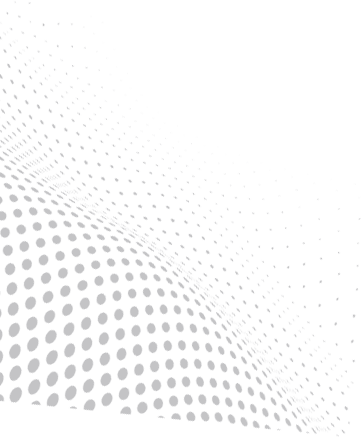

How to Set Up Google Search Console: A Complete Guide
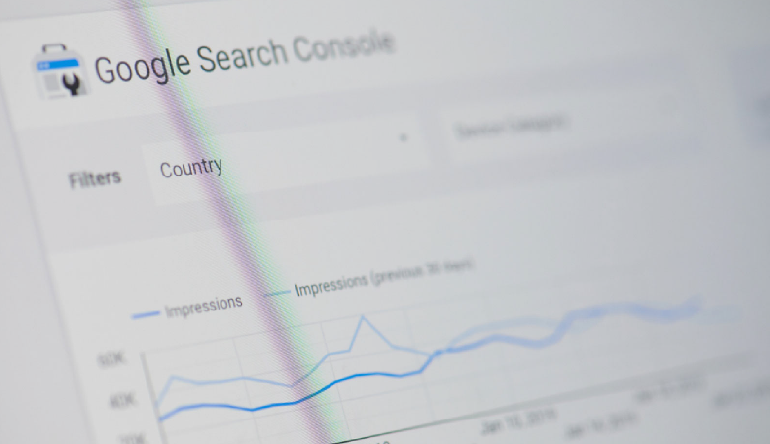
In digital marketing, Google Search Console (GSC) is important for website owners and SEO professionals. It helps monitor a website’s performance, analyze traffic, and fix search rankings issues. If you want to enhance your site's visibility on Google, setting up Google Search Console is the first step. This guide will walk you through the setup process and explain how to use its key features effectively.
What is Google Search Console?
Google Search Console is a free tool provided by Google that allows website owners to track their Website's presence in search results. It provides insights into search queries, indexing issues, backlinks, and site errors, helping you optimize your website for better rankings.
Why Should You Use Google Search Console?
- Monitor website performance in Google Search.
- Identify and fix indexing errors.
- Submit sitemaps and individual URLs for crawling.
- Analyze search traffic and user behaviour.
- Detect security issues like malware or hacking attempts.
- Check mobile usability and improve user experience.
Step-by-Step Guide to Set Up Google Search Console
Step 1: Sign in to Google Search Console
1. Go to Google Search Console.
2. Sign in with your Google account. Preferably, use the same account associated with your website’s Google Analytics.
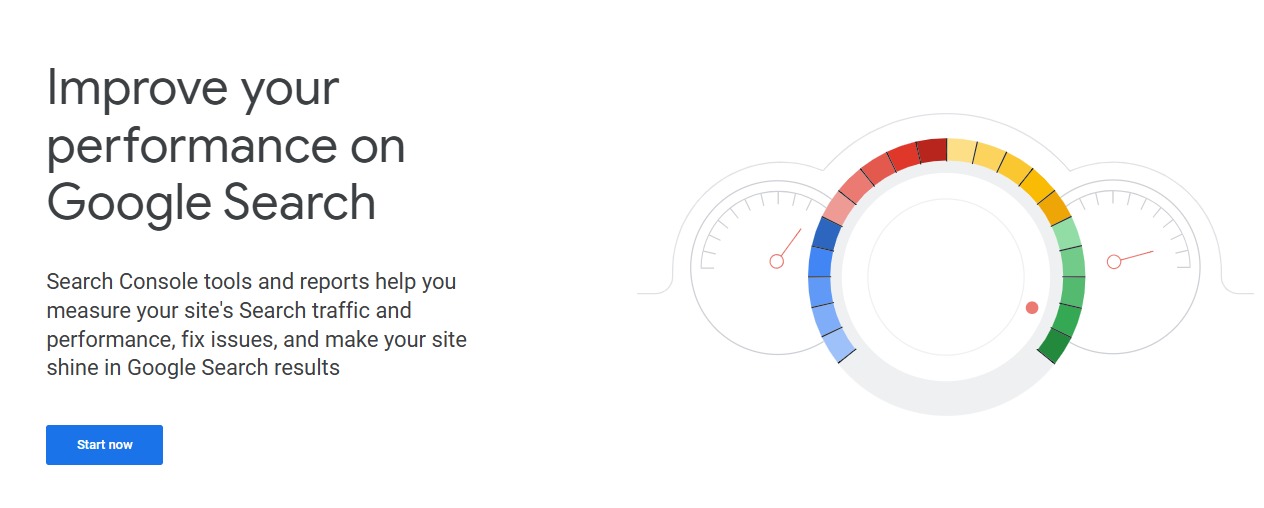
Step 2: Add Your Website Property
1. Click on “Start Now” and select “Add Property.”
2. Choose between:
- Domain Property: Tracks the entire domain, including all subdomains and protocols like HTTP & HTTPS.
- URL Prefix Property: Tracks only a specific URL and protocol.
For a complete tracking experience, it’s recommended to select Domain Property.
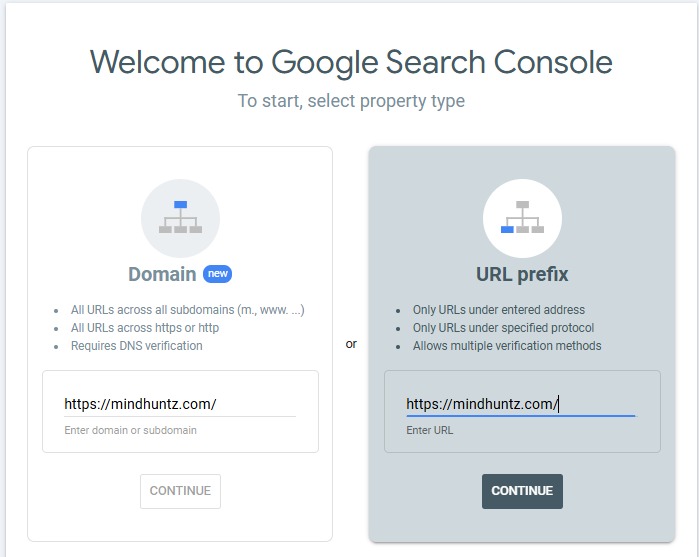
Step 3: Verify Ownership of Your Website
Google requires verification to ensure you own the website. There are multiple verification methods:
- DNS Record Verification (Recommended for Domain Property)
- Copy the TXT record provided by Google.
- Log in to your domain provider (like GoDaddy, Namecheap, or Cloudflare).
- Paste the TXT record in the DNS settings and save changes.
- Return to Google Search Console and click Verify.
- HTML File Upload (For URL Prefix Property)
- Download the HTML file from Google Search Console.
- Upload the file to the root directory of your website.
- Click Verify.
- Meta Tag Verification
- Copy the meta tag from Search Console.
- Add it to the
<head>section of your website’s homepage. - Save changes and verify.
- Google Analytics or Google Tag Manager Verification
- If your website is connected to Google Analytics or GTM, Google can automatically verify ownership.
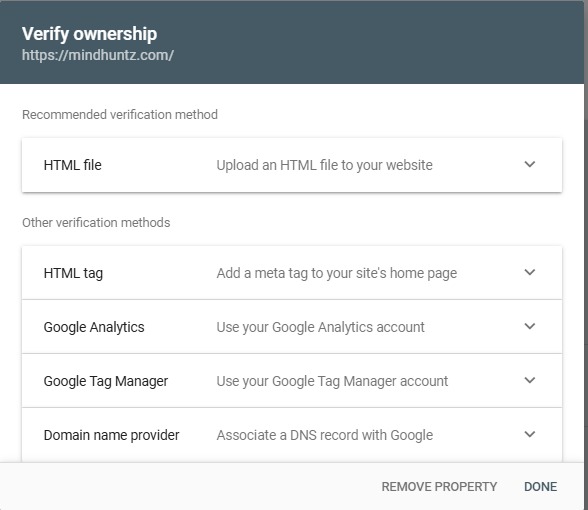
Step 4: Submit a Sitemap
- In Google Search Console, go to the Sitemaps section.
- Enter the URL of your sitemap (e.g., https://mindhuntz.com/sitemap.xml).
- Click Submit. Submitting a sitemap helps Google crawl and index your pages more efficiently.
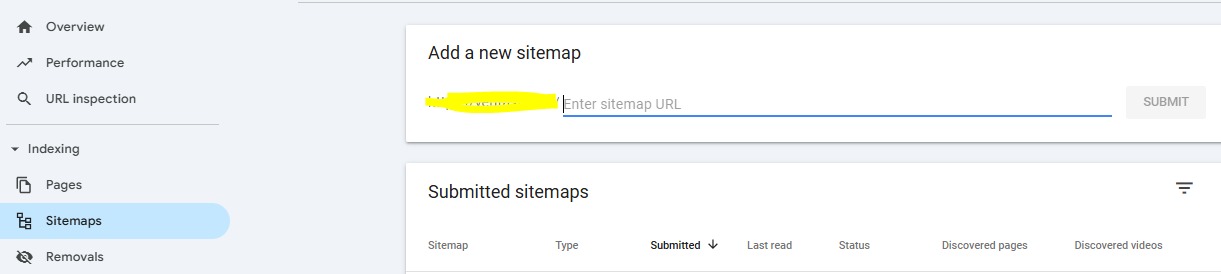
Step 5: Monitor Your Website Performance
Once your website is verified, Google Search Console starts collecting data. Here are some key reports to check:
- Performance Report: Shows total clicks, impressions, CTR, and average ranking position.
- Coverage Report: Displays indexing issues and errors on your website.
- Mobile Usability: Ensures your site is mobile-friendly.
- Security & Manual Actions: Notifies you of any security threats or penalties.
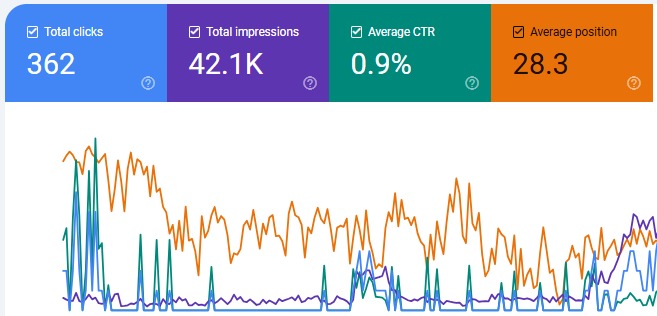
Conclusion
Google Search Console is a powerful tool for monitoring and improving your website’s performance in search results. By setting it up correctly, you can gain valuable insights, troubleshoot issues, and optimize your site for better rankings.
If you’re looking for expert SEO assistance, MindHuntz, the best SEO agency in Hyderabad, can help you leverage Google Search Console and other advanced SEO strategies to maximize your online visibility. Get in touch with us today and take your website to the next level!
Q/A
What is Google Search Console used for?
Google Search Console monitors website performance, fixes indexing issues, submits sitemaps, analyzes search traffic, and detects security threats to improve SEO rankings.
Google Search Console issues
Common issues include indexing errors, mobile usability problems, security warnings, structured data errors, and manual penalties affecting search visibility.
How Google Search Console works
Google Search Console collects website data, tracks search performance, identifies errors, provides insights on keywords, and helps optimize a website for better ranking in Google Search.




Comments
A Wordpress Commenter on Launch New Mobile App
Robert Jonson on Template: Comments
A Wordpress Commenter on Launch New Mobile App
Jessica Brown on Template: Comments